How to Connect Speaker to Laptop Using Bluetooth
The connection between Bluetooth Speaker and a computer is a little more difficult than on a smartphone, but in most cases, it is done quickly.
Of course, you should first make sure that your PC or Laptop has a Bluetooth receiver at all.
If not, you don't have to buy a new computer straight away but can upgrade the Bluetooth function using a USB dongle.
When making a new purchase, make sure that the USB stick supports at least Bluetooth 4.0.
You can follow the same steps to connect your Bluetooth headphones with your laptop. If both devices are compatible with each other, they will pair up.
How to connect your Bluetooth Speaker on Windows 7 & 10
1. Open the Bluetooth Settings
We will first show a quick way to connect Bluetooth devices to Windows 10.
This will lead you to the new Windows 10 settings.
Call this up and switch to the "Devices -> Bluetooth" submenu.
If necessary, set the "Bluetooth" setting from "Off" to "On" to activate the Bluetooth module.
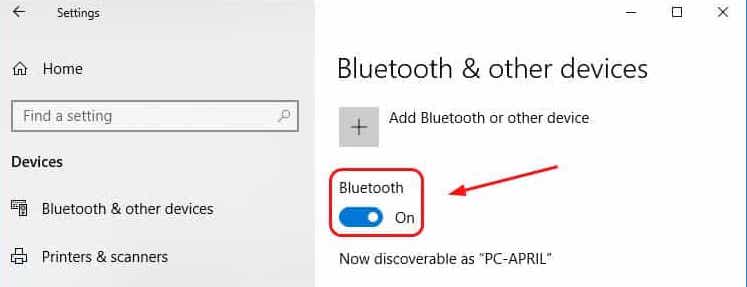
2. Put your Device in Pairing Mode
If you want that Windows 10 can see your Bluetooth headphones or speakers, you have to put them in pairing mode.
You can find out how to do this in the individual instructions.
Most of the time, you have to hold down a button for at least 5 seconds to Start Bluetooth pairing.

3. Connect your Bluetooth Headphones or Speakers
After a few seconds, the headphones or Bluetooth Speaker should appear in the list of available Bluetooth devices with the message "Ready to pair".
Now click on "Pair" to establish the connection.
Now you can hear the PC sound through your Bluetooth device.

4. No sound with Bluetooth connection?
You have connected your Bluetooth headphones but cannot hear anything?
Then you have to tell Windows 10 that it is the new standard device.
This is especially the case if you have connected speakers via HDMI or jack in addition to the Bluetooth audio device. To change that, you have to open the Windows 10 audio menu.
To do this, right-click on the speaker icon in the taskbar and then select "Sounds".

5. Set up the default audio device in Windows 10
In the menu that opens, you are looking for Bluetooth headphones or Speakers that have just been connected.
Click on it with the right mouse button and "Select as default".
Windows now output the sound on this device.
In the same way, you can switch back to other boxes at any time later.

6. Remove the connected Bluetooth device
As long as a Bluetooth audio device is paired with your Windows 10 PC, it will connect automatically as soon as it is nearby.
If you no longer want this, you can remove the link.
To do this, click on the device in the Bluetooth menu in the Windows 10 settings and then select "Remove device". From now on, the devices will no longer connect until you pair them again.
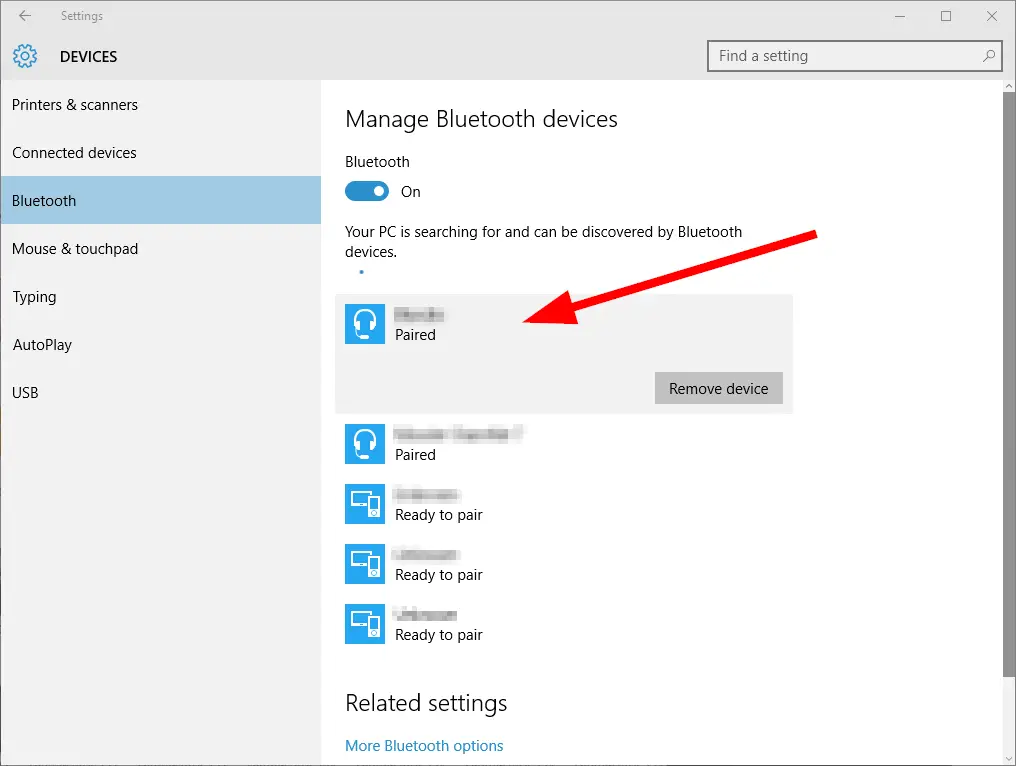
How to connect Bluetooth Speaker to TV

Samsung TV: If your TV came with a Smart Remote, it supports Bluetooth – that's how the Smart Remote pairs to the TV.
To improve the sound of your TV, you can connect a Bluetooth speaker.
Unfortunately, this is not so easy, since even modern Smart TVs usually do not have a Bluetooth function.
You can solve the problem with a transmitter.
1. Requirements to connect the TV with a Bluetooth speaker
With some manufacturers' devices, it is possible to establish a connection between the television and loudspeaker via Bluetooth.
However, both devices must come from the same manufacturer and support the SoundShare function.
Since a direct connection between TV and loudspeaker via Bluetooth is generally not possible, you need an adapter.
To be able to connect such a Bluetooth adapter, your device must meet some requirements.
2. The TV must have at least one jack connection.
If your device has an optical Toslink or a digital SPDIF interface, you can connect the adapter to it.
Because of the better sound quality, a digital connection is preferable to the analog one.
3. Use a transmitter to connect the TV and Bluetooth speaker
The type of transmitter you need depends on the connections on your television.
Once you have found the right model, you can connect it to your television via cable.
Use the headphone connection on the TV for this.
You then need to establish a connection between the Bluetooth transmitter and the Bluetooth speaker.
Now the TV can send the sound to the speakers through the transmitter.
There is only one way to connect Bluetooth speaker to devices without Bluetooth is from two-faced 3.5mm Aux cable. One of its sides will be in the 3.5mm jack of Bluetooth speakers, and other faces will be in the jack of different devices.
With double-faced aux cable, you can connect your Bluetooth speaker to the computer, laptop, mobile, radio etc.
Just follow these easy steps to connect your Speaker to Windows 10:
1. Open Settings.
2. Navigate to Devices.
3. Click Bluetooth & other devices in the left sidebar.
4. Set the toggle switch to On.
5. To add a new device click add Bluetooth or another device.
6. Select Bluetooth in the menu.
7. Choose the device from the list.
8. Connect your device.
Device Manager: Does my notebook have Bluetooth? If a Bluetooth adapter is installed in your computer, it is listed as hardware in the device manager. Press the "Windows" and "R" keys simultaneously so that the "Execute" command opens. Enter "devmgmt there.
To connect your Bluetooth device with your computer, just follow these steps:
1. Turn on your Bluetooth audio device and make it discoverable.
2. Turn on Bluetooth on your PC if it's not on already. …
3. In the action centre, select Connect and then select your device. …
4. Follow any more instructions that might appear.
Bluetooth devices are not displayed.
Usually, it is because the device's own Bluetooth is switched off or the device is not in pairing mode. Read the user guide to find out how to find the device by turning on pairing mode.
If you want to remove all paired devices from your Bluetooth device, press and hold the Bluetooth button and the power button simultaneously for more than 3 seconds, this resets the device to factory settings and the speaker will be in pairing mode when you switch it on.
How to Connect Speaker to Laptop Using Bluetooth
Source: https://www.bestcheck.in/blog/how-to-connect-bluetooth-speaker-to-pc-and-laptop/